3 Best PowerPoint Animations to Instantly Improve Your Slides
- Kyle Kartz
- Sep 9, 2024
- 4 min read
Updated: Jul 16

Getting started with PowerPoint animations can be tough: not only do you need to learn when (and how) to add animations to PowerPoint, but you also need to decide which ones are the best to use. PowerPoint gives you lots of options, and if you know what you are doing, you can create some amazing animations. But not all of those options are as useful as the others, and there’s an art to choosing the ones that will most effectively convey your message.
But if you are new to PowerPoint animations, there are a few you should practice with first. We think these are the best PowerPoint animations to start with.
First, a word about the PowerPoint Animation Pane
At the highest level, PowerPoint categorizes animation types as “Entrance”, “Exit”, “Emphasis” and “Paths”. Depending on how your PowerPoint window is sized, they might be named accordingly, or just color coded until you click into them. All of the animation effects are accessible by clicking animation at the top and then selecting from there.
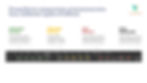
Entrance effects are green
Exit effects are red
Emphasis effects are yellow
Paths have a drop-down
Entrance and Exit effects mirror each other: one animates objects onto the screen, and one takes them away.
Emphasis offers some interesting choices, like changing the size of an object. Paths will move an object around the screen. In addition, Emphasis and Paths animations can be combined in more advanced ways.
All the animations we’re suggesting below are Entrance or Exit effects. These are some of the best PowerPoint animation types for beginners.
The Fade animation is a PowerPoint designer's best friend
We talked in a previous blog about how Fade is one of the best PowerPoint animations – they are subtle, smooth, and can give some elegance to any content.
In fact, even if we are not using any on-slide animations at all, we will often still include Fade transitions in between slides. It adds an understated sense of polish and professionalism, without calling any extra attention to itself.
Wipes and Splits
With the right types of objects, Wipes can look amazing in use. For example, any time you have a long line, such as a piece of piping (or thin-lined rule), adding an Entrance Wipe creates the illusion that it’s drawing in.
Arrows are also a great candidate for wipes, as they naturally lend themselves to the sense of motion and direction that a Wipe offers. Alternatively, elongated lozenges (i.e. diamonds) pair well with Exit Wipes for a visually pleasing takeaway. In general shapes that are more square, or things like images, tend to not look great wiping in.
Splits function similarly to wipes, except where wipes move from one direction to the other, splits work from the inside out (or vice versa). As a bonus, try using the Wheel animation this same way with the outline of a circle.
Rise Up
If there was an imaginary line between too aggressive and lots of drama, Rise Up stops just short of being too hot to handle. It’s an excellent choice for that one takeaway at the end of the slide, but it can also be a very pleasing way to see certain graphical elements slot into a slide.
Here’s an advanced tip to try out: if you had, for example, 5 circles in a horizontal row, try setting them to rise up at the same time and then setting them on consecutive 0.1 second delays. The resulting effect has a pleasant wave-like vibe that cascades into your screen.
Try out the 3 best PowerPoint animations
A thoughtful, well-placed animation can turn an ordinary presentation into something incredible. But too much animation can turn a good presentation into a carnival slideshow.
Hopefully, this article has sparked your interest in using PowerPoint animations. Even if you’re still feeling unsure or intimidated, we recommend playing around with animations for a bit, and once you’re more comfortable with using them, you’ll start seeing more and more opportunities to use them. Next thing you know, you’ll have the best looking PowerPoints around!
FAQs about the best PowerPoint animations
Q: What are the best PowerPoint animations for beginners? A: Fade, Wipe, and Rise Up are great entry-level options. They're easy to apply and add polish without overwhelming your audience.
Q: How many animations should I use in a PowerPoint?
A: Less is more. Stick to 1–2 animation types per slide for clarity and professionalism.
Q: Can animations slow down my PowerPoint presentation?
A: If overused or combined with large media files, yes. Stick to simple, built-in effects for optimal performance.
Q: Are animations in PowerPoint mobile-friendly? A: Most basic animations work well across devices, but always test your presentation on the platforms you'll use.
Final thoughts on choosing the best PowerPoint animations
PowerPoint animations, when used intentionally, can bring clarity, engagement, and polish to your slides. To start, stick with subtle, practical effects like Fade, Wipe, and Rise Up. These animations are powerful because they’re versatile—whether you're introducing ideas, emphasizing a takeaway, or guiding your viewer’s eye, they do the job with finesse.
Start with these three, experiment with timing and combinations, and you’ll quickly develop a feel for what works best. And remember: the best PowerPoint animations don’t call attention to themselves—they make your message shine.
About the author
Danielle John is the founder of VerdanaBold. She has more than 25 years as an award-winning designer and creative lead, directing the visual expression and production of thousands of high-value new business pitches, C-level presentations and internal presentations for major global brands. When she's not busy at VerdanaBold, she can be found antique shopping and spending time with her husband and two kids.

