Presentation Colors 101: Best Colors for PowerPoint Slides
- Kyle Kartz
- Sep 9, 2024
- 6 min read
Updated: Jul 16

Color is what brings a presentation to life. It’s how you highlight key messages, represent your brand, and create visual interest for your audience. Choosing the best colors for PowerPoint slides can help make your message clearer, more engaging, and more memorable.
But using color properly can be a little confusing if you aren’t familiar with the fundamentals. Luckily, they are easy to learn and apply!
In this guide, we’ll cover the basics of color theory, dive into how to build a custom palette for your brand, and give you some best practices for more colorful presentations.
This is an entry in our Presentation 101 series, an exploration of the basic principles that you can use to give better presentations.
Understanding color theory for presentations
Color theory is the basis for all the ways we use color. It’s both art and science, and it helps users to understand how they can use colors.
Specifically, it’s the principles and rules that we use to choose, mix, and pair colors. It forms the basis of how we understand and engage with color in the world.
The color wheel
Using the color wheel, you can easily see the relationship between colors and understand how they will work together.

Primary Colors
Red, blue, yellow
Secondary Colors
Mixture of 2 primary colors: purple, green, orange
Tertiary Colors
Mixing a primary and a secondary color
Warm Colors
Orange, red, yellow
Cool colors
Green, blue, and purple
What makes the best colors for PowerPoint slides?
Color is a powerful tool for evoking emotions, building associations, and guiding attention. The best colors for PowerPoint slides aren’t just attractive—they’re functional. They help your audience know what to focus on and how to feel about what they’re seeing.
Think of traffic signals. Green is so strongly associated with “go” that the association now applies to almost any use of green, even outside the context of traffic.
We also associate general types of colors with certain feelings. Warm colors (orange, red, yellow) can suggest energy or action, while cool colors (green, blue, and purple) are seen as peaceful and relaxing.
Colors can be chosen for purely aesthetic reasons – your logo might be light blue simply because the founder loved the color. But since color can be such a powerful tool, there are also ways to use it strategically.
Here’s a famous example of this idea in practice:
Why McDonald’s uses red and yellow for their colors

"The color red is stimulating and is associated with being active. It also increases heart rate, which helps to jumpstart your appetite. The color yellow is associated with happiness and is the most visible color in daylight, so that’s why a McDonald’s logo is so easy to spot on a crowded road.”
This has led to companies trademarking their custom colors. Tiffany & Co. trademarked their famous blue, UPS has its own brown, and 3M even trademarked the special yellow of their Post It notes. These brands are so closely associated with their colors that they have become synonymous with the brands themselves.
RGB vs. CMYK: Choosing the right format for PowerPoint slides
These groupings refer to where (and how) you are using colors.
RGB uses the additive color mixing model, where you combine colors to make new ones. RGB is used on screens and other digital applications.
CMYK (Cyan, Magenta, Yellow, Black) uses a subtractive model, where you remove light to arrive at new colors. It’s used for printed documents.
Because PowerPoint is a digital tool, all colors will display in RGB format. That means your presentation color palette should be built with screens in mind, not print. If you're trying to match brand colors, always use RGB or HEX codes to ensure accuracy on slides.
Tints and hues
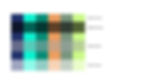
On the color wheel, hues are pure colors. From there, you can add colors to create new variations.
Tints are hues with white.
Tones are hues with gray.
Shades are hues with black.
If you use Theme Colors in a presentation, PowerPoint will automatically create tints and shades for you.

Hex values and Pantone colors
Since color can vary in so many ways, we use tools like hex values and Pantone colors to ensure we’re all using the same colors.
There are a few ways of ensuring that multiple people are using the same colors. The most common are using Hex values or Pantone colors.
Hex codes are a combination of 6 numbers and letters that identify a specific color. These are great for using colors across different programs.
Pantone colors use a numbering system to identify unique colors. They started in print, but now are the major color identification system in most industries.

To enter a specific Hex code in Powerpoint:
After opening your fill or text colors, select “More Colors” at the bottom. Then, select “RGB sliders” at the top of color types and you’ll see the option to enter the Hex code.
How to build a custom color palette for your presentation
Building your own PowerPoint color palette is one of the easiest ways to keep your slides consistent and professional. Choose a few base colors (including a dark, light, and accent) and save them in PowerPoint’s Slide Master view for future use.
1. Go to the View tab and click Slide Master to access the Slide Master (or template) mode
2. Select colors, and then “Customize Colors…” to make your new color palette
3. Choose your colors. There are a number of ways to pick them, and multiple ways to use them. Name the palette and hit “Save.”
4. Your custom color palette will now be available in your presentation

Want to apply your new palette? Learn how to build it into your PowerPoint template.
Ways to use color in PowerPoint slides effectively
Highlight key ideas
You can change the color of a key word or phrase on your slide to draw attention to it. This is a great way to make a key message pop, and to make sure the right point gets across.

Add colored shapes
Brighten up a simple slide with a few shapes. This is a convenient way to arrange content, and it lets you add in more of your brand colors in an intentional way.

Color your charts
You can add your custom colors to charts and graphs for a branded look that helps highlight information.

Add bars of color
With a field of color, you add a sense of organization that also directs the motion of the eye across the slide.

Bars across the top or bottom of a slide can introduce an idea or emphasize a takeaway.

Use color in slide backgrounds
A full-color (or full bleed) background can add a powerful impact, particularly if you want to highlight a quote or key statement.

You can also use full-color slides as section dividers, to give a clear visual cue about the flow of your presentation.

These dividers also add moments of visual excitement in long presentations. They are almost like a break for your audience.
Combine them all
Each method—highlighting, background color, chart design, etc—helps you apply the best colors for PowerPoint slides in a way that supports both structure and storytelling.

Pro tip: Typography goes hand-in-hand with color. See our guide to presentation fonts to maximize both!
Best practices for color accessibility in presentations
Even the best color combinations for presentations won’t be effective if they aren’t readable. Focus on color contrast and pairing with icons or textures to make sure your slides work for all audiences. PowerPoint offers built-in tools to assess the accessibility of your presentation, but you can also consider these best practices for addressing accessibility issues with color.
Have adequate color contrast
Colors that are too similar can be hard to read.

Use icons in addition to color
In cases where you are using color to communicate a message, such as a red box to indicate a warning, you can also use an icon to reinforce the message.

Add texture in addition to color
You can add to (or replace) colors with textures to clarify design elements in charts.

For more information, check out this article from Microsoft: Make your PowerPoint presentations accessible to people with disabilities.
Conclusion: Choosing the best colors for PowerPoint slides
The best colors for PowerPoint slides are the ones that align with your message, reflect your brand, and make your content easier to understand. With a little planning and a few color fundamentals, your next deck can look sharper—and feel more cohesive.
Learn more about the basics of presentations in our PowerPoint 101 series.
Want to level up your presentation game?
Explore more of our expert resources on presentation visuals, storytelling, and PowerPoint best practices:
Presentation Design 101 – Learn the basics of slide design that make the biggest impact
Presentation Training – Tips to become a more confident, persuasive presenter
Storytelling – Craft narratives that connect with any audience
Presentation Design Tips – From layouts to colors, get smarter about slide visuals
About the author
Danielle John is the founder of VerdanaBold. She has more than 25 years as an award-winning designer and creative lead, directing the visual expression and production of thousands of high-value new business pitches, C-level presentations and internal presentations for major global brands. When she's not busy at VerdanaBold, she can be found antique shopping and spending time with her husband and two kids.

